Why Sign Up?
In order to use the forum to its full extent, you must sign up on HealingWell. It is free and does not cost anything and includes the following features :
- Posting forum messages.
- Replying to other peoples forum posts.
- Editing and deleting your forum posts.
- Receive email notifications of replies to your postings.
- ...and more
How do I sign up?
Signing up is as simple as filling out a quick form and responding to a confirmation email. Sign up here now. Next, look in your email inbox for the confirmaiton email. Once confirmed, you will receive a welcome email and be able to login to the forum.
What are the forum rules?
All members when they sign up agree to follow the forum rules and guidelines. Please review and understand them before posting.
How do I log in to the forum?
You should see a "Log In" link or button in the upper right corner of the forum. Clicking on this link will take you to the log in form. Enter the user name and password you selected when you created your forum member profile and click on the 'SUBMIT' button to process your login. You will be notified of a successful login when you have correctly entered your user name and password.
I forgot my user name or password. Now what do I do?
If you are unable to remember your user name or password, you can click the link below the log in form that says Forget your login information?. This will take you to another form where you can enter your e-mail address that you used when you registered your account. Your login information will be mailed to the address you enter.
The Navigation Bar
When you log in to the forum as a member, the top of the forum you should have something similar to this image :

Forum Home - This link will take you to the forum homepage.
My Profile - This link will take you to your personal Profile. In My Profile you can make changes to your profile, forum options and manage your subscriptions.
Forum Rules - This link will take you to the forum rules and guidelines.
Moderators - This link will take you to the current list of forum moderators.
Active Topics - This link will take you to the most popular and active topics across all forums.
Members - This link will take you to the member listing.
Help - This link will open up this help documentation.
Log Off - This link will log you out of the forum. You will need to log into the forum again before you can post anything if you click this link.
Forum Views
When navigating thru the forum posts, you will find 4 main views. These views are :
-
Top of the Forum : This view is the top most level of the forum. Here you will find all of the forums you have access to view.
-
Category Listing : Forums can be grouped into common categories so that they can be better organized.
-
Forum Listing : When you click on one of the forum names in the top forum view or in the category view, you will be taken to a forum listing page. The forum listing pages can be sorted by each of the column's you see. You can change the column you sort by using the dropdown listing similar to the image shown below. You can also navigate to older forum listing pages by using the paging links at the top right corner of the forum listing.

-
Thread Listing : When you click on one of the topic name's in the thread listing, you will be taken to the message thread listing, which lists an original post and any reply posts. This list can be sorted by date order when you click on the link at the top right of the message thread as seen in the image below. There are also links to subscribe or unsubscribe to the thread to receive email notifications whenever there is a new reply post. Lastly, at the top and bottom of each thread there are buttons for starting a "New Topic", "Post a Reply", or view a "Printable" version of the thread.

Other options in the upper right corner of each post in the thread that you may see include:
- Edit icon to edit your own posts

- Delete icon to delete your own posts

- Quote icon to quote another member's post in a reply

- Ignore all posts from a member icon

- Send an Admin Alert icon to report a post

Following The Breadcrumbs
As you navigate the forum a breadcrumb trail is shown near the top of the forum. These breadcrumbs are there to assist you in moving up one or more levels based on where you currently are in the forum. An example of a breadcrumb link trail would be :

Using the Standard Editor and mCode
The Standard Editor is the default editor for newer web browsers. The Standard Editor uses mCode to insert links and create basic HTML. You can manually use mCode or use the mCode buttons on the Standard Editor to insert mCode tags. See the detailed mCode guide for instructions. An example of the Standard editor can be seen in this image :
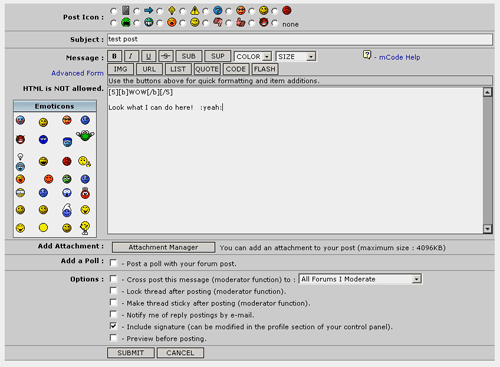
Adding A Poll To Your Post
oYu can add a poll to your post. You can only add a poll to a new topic by checking the box in your post similar to the image below :

When you submit your forum post form with this box checked you will be shown a second form similar to this image :
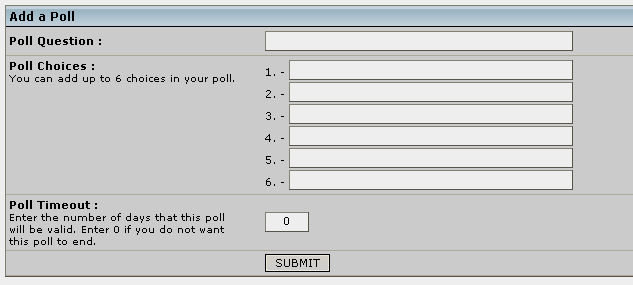
You must enter a minimum of 2 choices for your poll before it will be accepted. The actual maximum number of choices may vary depending on what your forum adminitrator has set. Additionally, if you would like the poll to end after a period of time, you can enter in the maximum number of days you want the poll to run in the box labeled "Poll Timeout".
Filtered Words
The forum administrators have the ability to replace words that they decide are offensive or unacceptable for use on the forum using a list of censored words. Typically the filtered words are replaced with characters such as "****" though the administrator may choose to replace it differently.
Editing Your Post
You can edit your post by clicking on the edit image at the top right corner in the message thread: 
Deleting Your Post
You can delete your post by clicking on the delete image at the top right corner in the message thread: 
Why did my post change and it says it was edited by a moderator?
This forum is a moderated forum. From time to time the forum moderators might need to edit your post. This can be done for various reasons, most of which can be better explained by them. See the forum rules and guidelines.
My Profile is the place to change your personal preferences and options for the forum. There are 6 tabs that split up the various sections. These 6 sections are :
My Profile Home Page
Select a tab from this page to one of the following options.
Change Password
You can use the form on this page to change the password you use to log into the forum with.
Edit Profile
Your forum profile can be edited on this page. All fields can be changed with the exception of your username. Once you pick a username it is yours to keep and only a forum administrator can change it. When creating or editing your profile your real name, username, display name, password and e-mail address are all required fields. All other fields are optional but you are encouraged to complete the profile form as much as possible.
Edit Options
Your forum options can be edited on this page. Items such as your local time zone, language preference, and forum theme are all set using the form found on this page.
Edit Email Subscriptions
If you are subscribed to any message threads, you can use this page to track or unsubscribe from those items.
Edit Ignored Users
If you have decided to ignore any forum members, you can use this page to remove the ignore filter.
You can search the forum by using the search box at the top of any page on HealingWell.com. To filter results just from the forum, click the Forums tab. Using keywords you can searh any of the forums available.